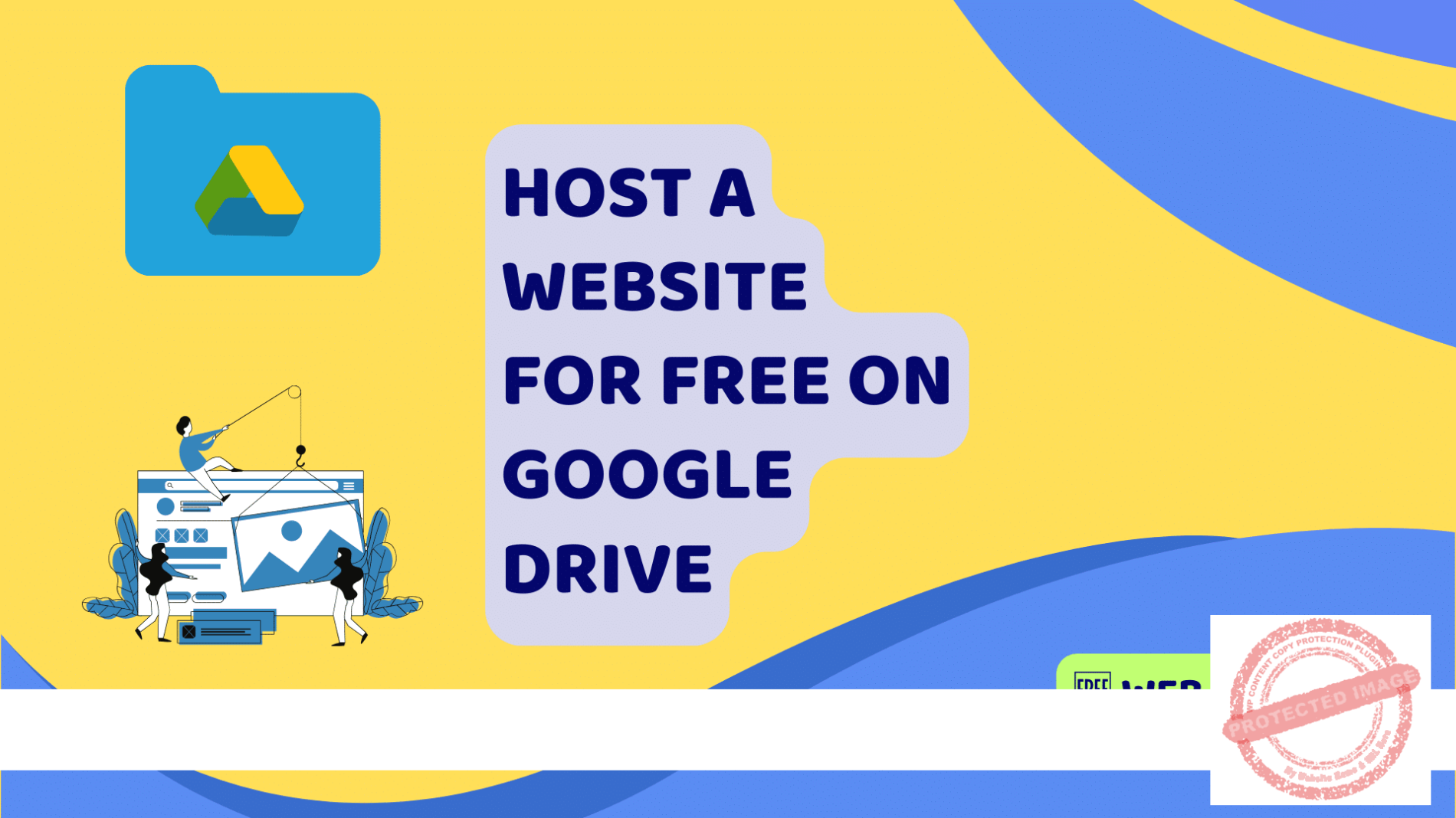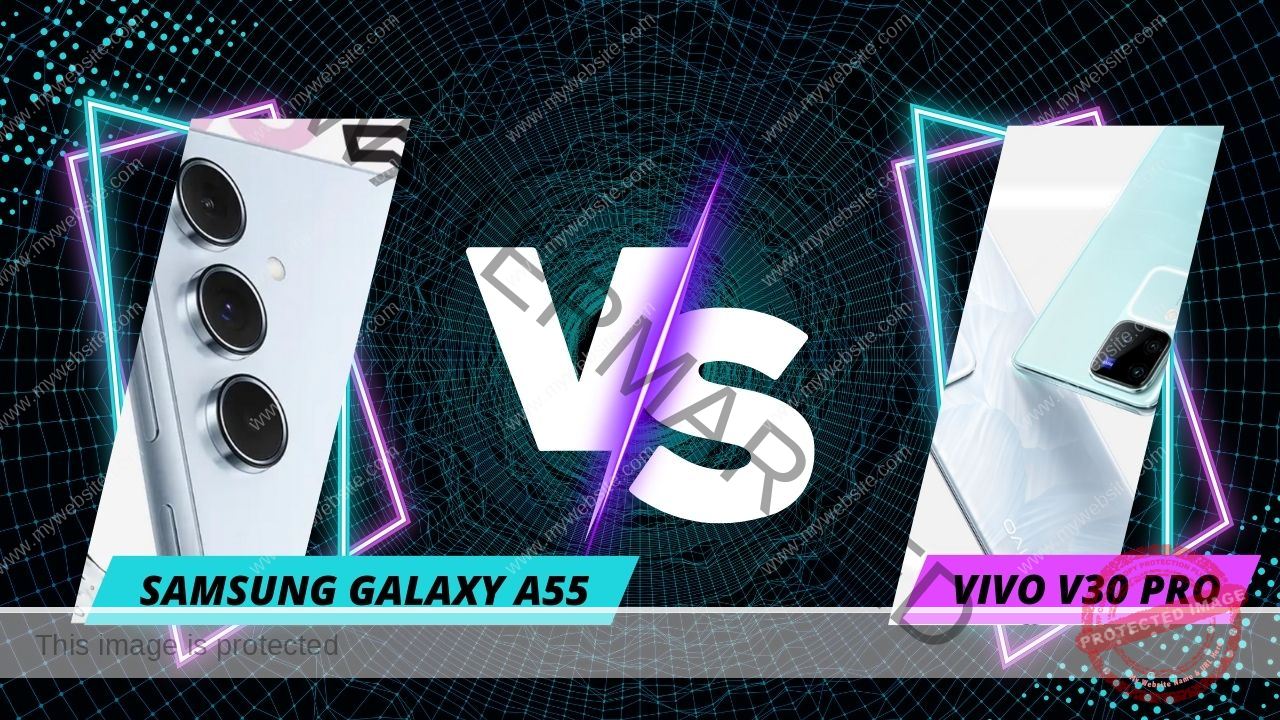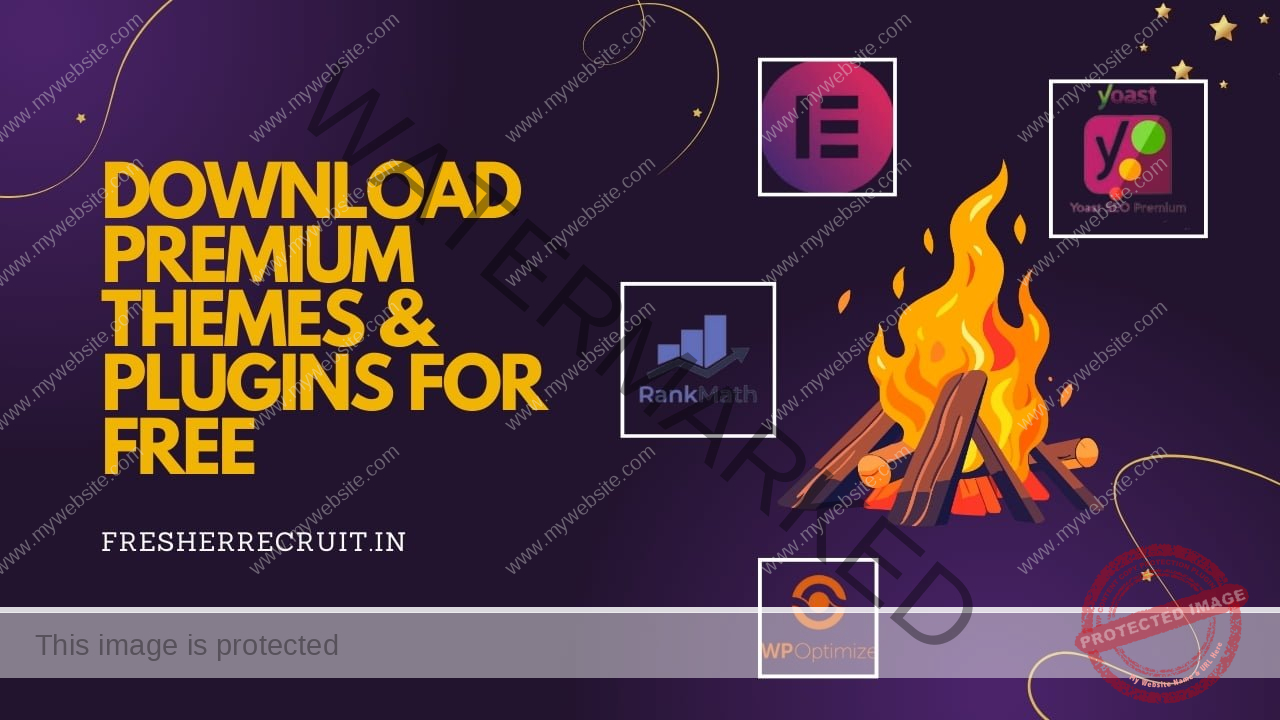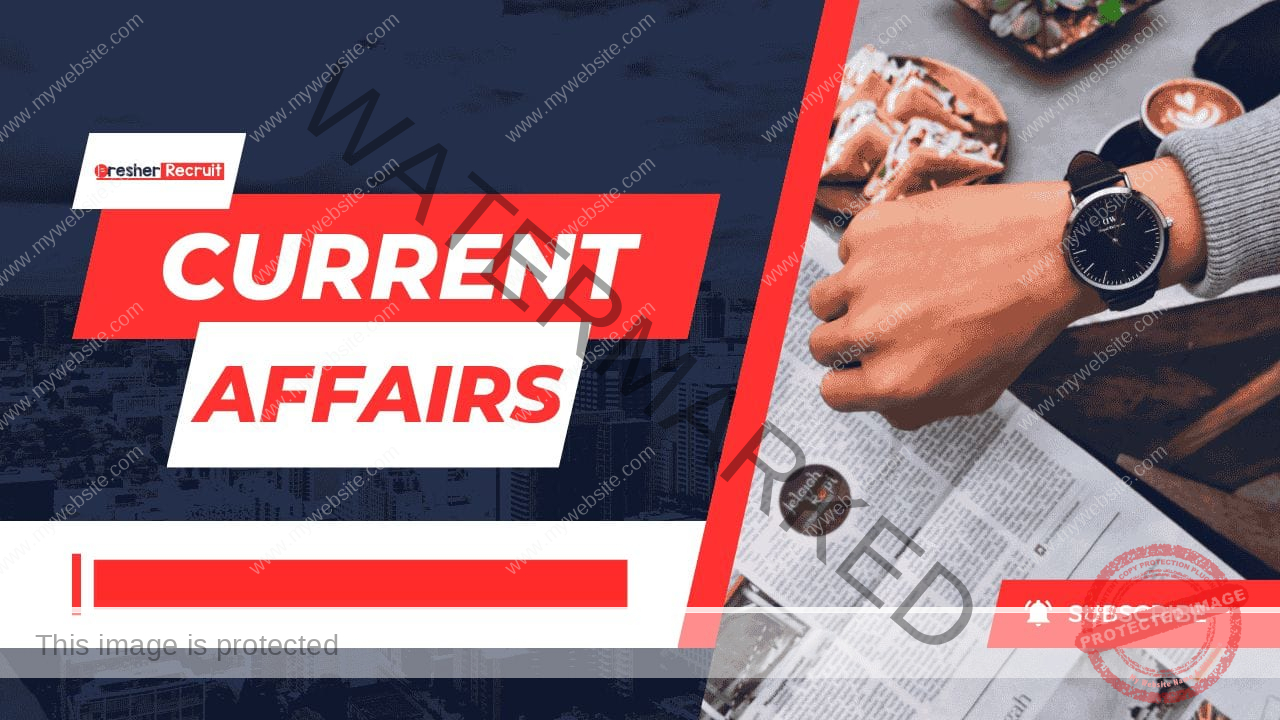Hosting a website can be costly. This is especially true for those who are starting. Google Drive offers a simple way to host a website at no cost. In this detailed guide, we’ll walk you through the process of hosting your website on Google Drive, step by step. By the end of this article, you’ll have your website live online without wasting time.
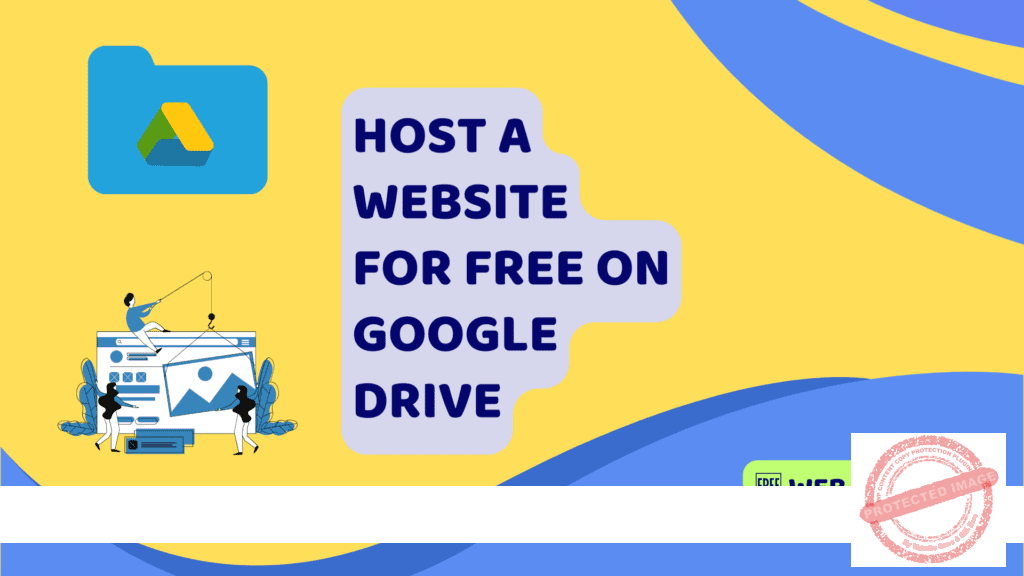
Introduction
Web hosting is a service. It lets people or groups make their websites accessible on the Web. Many hosting providers are available. But, Google Drive offers a free and simple solution. It’s for hosting basic HTML websites. This method is good for personal projects, portfolios, or small business sites. They don’t need dynamic content or databases.
Benefits of Hosting on Google Drive
Before diving into the process, let’s look at some of the benefits of hosting your website on Google Drive.
- Cost-Effective: It’s completely free, with no hidden charges.
- Storage Space: You get up to 15 GB of free storage space.
- Ease of Use: The process is simple and doesn’t require advanced technical knowledge.
- Your website allows access from anywhere in the world.
Prerequisites
Before you start, ensure you have the following:
- A simple HTML website is ready for uploading.
- A Google account (or be prepared to create a new one).
Creating a Google account.
If you don’t have a Google account or want to keep your website separate from your personal account, make a new one.
Here’s how:
- Open your Chrome browser and click on the profile icon at the top right.
- Click “Add account” and then “Create account”.
- Select “For personal use”. Fill in your details and follow the prompts to make your account.
Uploading your website files.
Once you have your Google account ready, the next step is to upload your website files to Google Drive.
- Go to Google Drive.
- Create a new folder for your website by clicking on “New” and then “Folder”.
- Name the folder after your website’s domain name (e.g., www.yourwebsite.com).
- Open the folder and drag and drop your website files into it. Make sure you name your main HTML file as index.html.
Making your folder public
To make your website accessible on the internet, you need to make your Google Drive folder public.
- Right-click on the folder you’ve created.
- Select “Share” and then “Share with others”.
- Click on “Get link”, change the access to “Anyone with the link”, and click “Done”.
Publishing your website.
Now that your files are uploaded and the folder is public, it’s time to publish your website.
- Open a new tab and go to drv.tw.
- Select “Google Drive” and choose the Google account where your files are stored.
- Grant the necessary permissions.
- Your website will be published, and you’ll be given a link to access it. Open the link to ensure your website is live.
Fixing Image Issues
Images fail to display properly on websites hosted on Google Drive. Here’s how to fix it:
- Pinpoint the image with display issues.
- Go to ImgBB, upload the problematic image, and get the HTML embed code.
- Download your index.html file from Google Drive. Open it with a text editor. Replace the image source with the new embed code.
- Save the changes and re-upload the index.html file to Google Drive, replacing the old one.
Updating Your Website
Making changes to your website is straightforward:
- Download the HTML file you want to update from Google Drive.
- Edit the file using a text editor.
- Save the changes and re-upload the updated file to Google Drive.
Getting a Custom Domain Name
For a more professional look, you can get a custom domain name for your website.
- Buy a domain name from a domain registrar.
- Set up the domain to point to your Google Drive website by configuring DNS settings. Use a CNAME record to map your custom domain to the URL provided by Google Drive.
- Follow the registrar’s instructions to complete the setup.
Conclusion
Hosting a website on Google Drive is cheap and simple. It’s perfect for simple HTML websites. By following the steps outlined in this guide, you can have your website live on the internet in no time. You may be showcasing a portfolio, sharing a personal project, or setting up a small business site. Google Drive offers a free and easy solution.
Remember, Google Drive is great for basic websites. But, it may not work for complex sites. These sites need dynamic content and databases. For such needs, consider other hosting solutions or platforms like WordPress.
| Hostinger | https://fresherrecruit.in/hostinger |